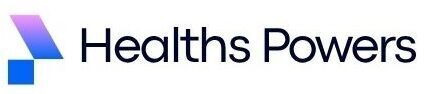Have you ever looked at your motherboard and wondered if it could handle SAS drives without needing extra hardware? Many users face this confusion, especially when upgrading from a simple SSD or HDD setup and aiming for faster storage for data recovery or heavy workloads. Knowing how to tell if your motherboard is SAS compatible can save you hours of troubleshooting and prevent unnecessary purchases like breakout cables or HBAs.
In this guide, you will learn step by step how to visually check ports, verify BIOS settings, and understand performance aspects like latency, throughput, and hot-swapping capabilities so you can confidently make storage upgrade decisions.
What is SAS and How It Differs from SATA

SAS (Serial Attached SCSI) and SATA (Serial ATA) are both storage drive interfaces, but they differ in use case and performance. SAS drives are commonly used in enterprise environments where data reliability and speed are critical, while SATA drives are mostly found in consumer PCs and laptops.
SATA vs SAS Compatibility Rules
SAS controllers are backward compatible with SATA drives, meaning you can connect a SATA drive to a SAS port without issues. However, a SATA controller cannot directly support a SAS drive.
To check SAS support on your motherboard, refer to the manual or spec sheet to see if the onboard controller supports SAS. Some motherboards have a dedicated SAS controller, while others rely on integrated support through a PCIe slot.
Performance and Reliability Differences
SAS drives generally offer higher throughput and are optimized for low latency. They also support hot-swapping and RAID configurations, which are important for data recovery and uptime.
SATA drives are more cost-effective but are not as efficient for heavy workloads. If you are using a mix of SSD and HDD, SAS drives provide reliable performance and higher data integrity, especially when running multiple drives simultaneously.
Identifying SAS Support on Your Motherboard

Many users are unsure how to identify a SAS port on their motherboard. By following these simple steps, you can determine whether your system is ready or if you need an HBA.
Visual Inspection of Ports
When inspecting the motherboard, look for ports labeled SAS, SFF-8087, SFF-8643, or SFF-8088. These are usually internal or external connectors and have a different appearance than standard SATA ports.
If you are unsure about the connector type, refer to the manufacturer’s manual or online datasheet. Some motherboards offer dual-purpose controllers that handle both SAS and SATA drives.
BIOS/UEFI Verification Steps
When you boot the system, open the BIOS or UEFI setup and check the storage configuration section. There may be an option to enable SAS support. Some boards detect SAS drives automatically, but enabling it manually is recommended.
Within BIOS, you can verify controller type, port mode, and hot-swapping options. This ensures drives communicate correctly and are ready for data recovery tasks.
SAS Connector Guide
Understanding SAS connectors is essential, especially if you plan to use a breakout cable or HBA.
Internal and External Connectors
Internal connectors include SFF-8087 and SFF-8643, which allow multiple drives to connect to a single controller. External connectors include SFF-8088 and SFF-8644, designed for external storage enclosures. Each connector type serves a specific purpose and has compatibility requirements. Understanding this prevents issues during future upgrades.
Compatibility with Drives and HBAs
SAS ports are flexible and can support SATA drives as well. However, each HBA or motherboard controller supports different speeds and throughput. For data-intensive tasks, ensure both the controller and drives support high-performance, low-latency configurations. When using breakout cables, verify pin alignment and connector type for proper operation.
Using an HBA for SAS Drives
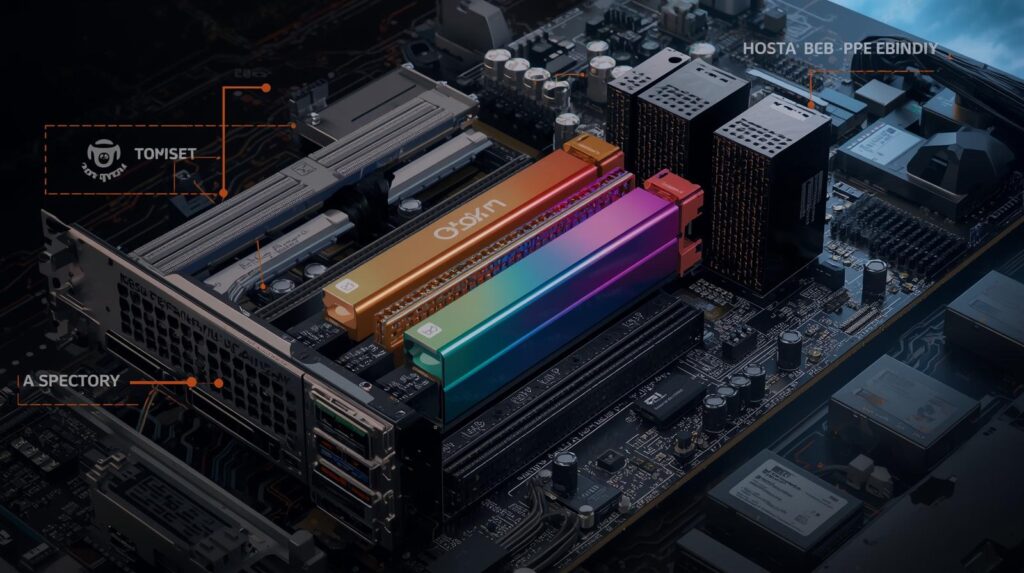
Sometimes the onboard SAS support is not enough, or you need to add more drives. In such cases, using an HBA becomes necessary.
When to Add an HBA
If onboard ports are limited or you need to run multiple drives in a high-throughput environment, adding an HBA is the best option. HBAs enable RAID configurations and advanced hot-swapping features, which are especially helpful for data recovery and reliable backup solutions.
Stepwise Installation and Troubleshooting
Install the HBA into a free PCIe slot and secure it with a screw. Connect power cables as needed. Enable the HBA in BIOS/UEFI and wait for drives to be detected. If drives do not appear, double-check the breakout cable, connector type, and compatibility list.
Verify that your power supply can handle multiple drives. If problems persist, update the controller firmware and follow the manufacturer’s support guide.
Conlusion
Now that you know how to tell if your motherboard is SAS compatible, you can confidently manage storage upgrades and data recovery tasks. Visual port inspection, BIOS verification, and proper HBA setup help optimize latency and throughput while taking full advantage of hot-swapping features.
Whether you are upgrading to SAS SSDs or adding multiple HDDs, you are now prepared to make informed decisions. Start upgrading today to take your storage performance to the next level.
If you want to explore more guides and detailed comparisons on motherboards, check out our Complete Motherboard Guide | Types, Features, and Setup for PC Builders.
FAQs
Which motherboards offer SAS support?
Enterprise-grade and server motherboards usually provide SAS support. Desktop motherboards may have limited or no support, so always check specs and manuals before buying.
Can I connect a SAS drive to a SATA port directly?
No, SAS drives cannot connect directly to SATA ports. A SAS port or an HBA is required to use a SAS drive.
How long does it take to set up SAS?
Initial setup including visual inspection and BIOS verification takes around 15-30 minutes. Installing an HBA and connecting cables may take an additional 20-40 minutes.
Is a breakout cable necessary for every SAS setup?
A breakout cable is only required when connecting multiple drives to a single port. For a single drive, a direct connector is usually sufficient.
Are SAS drives as fast as SSDs?
SAS drives offer low latency and high throughput and are compatible with both SSDs and HDDs. They are ideal for high-performance storage and data recovery tasks.
Can I install a SAS controller in a desktop PC?
Yes, as long as a free PCIe slot and compatible driver are available. Many consumer motherboards support PCIe HBAs, but check slot speed and lane availability before installation.
What are the power requirements for SAS drives?
SAS drives usually require 5V and 12V, similar to standard HDDs or SSDs. Multiple drives may need a sufficient power supply to maintain stability and prevent failures.
Can I use a SAS drive in a remote location?
Yes, using external SAS enclosures or servers makes remote access possible. Ensure proper cabling and controller support for reliable operation.