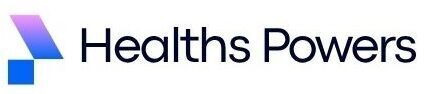Ever stared at your PC or laptop and wondered exactly what motherboard it has? You might need this info to upgrade your RAM, check CPU compatibility, or update BIOS, but figuring it out isn’t always straightforward. Don’t worry, you’re not alone. Many people struggle to identify their motherboard, especially if it’s a prebuilt system or a laptop.
In this guide, you’ll learn how to figure out what motherboard I have using Windows tools like msinfo32, command-line tricks, third-party apps like CPU-Z, and even Mac and Linux methods. By the end, you’ll also know what to do if your motherboard info appears unknown and where to find extra support safely.
Quick Answer 30 Seconds
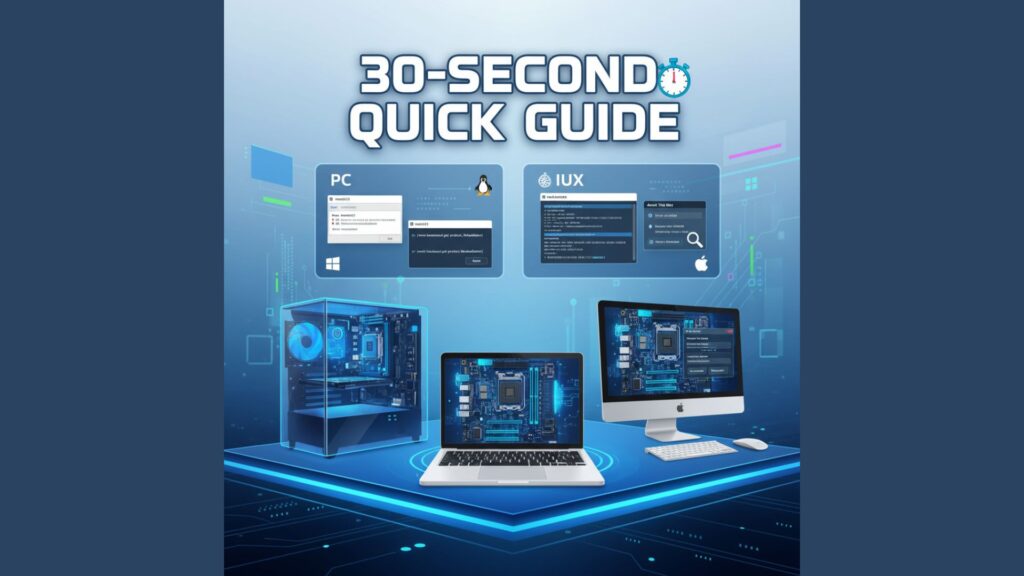
The fastest way to check your motherboard is by opening the Run dialog, typing msinfo32, and looking for the BaseBoard Manufacturer, Product, and Version fields. Alternatively, you can copy and paste these commands in Command Prompt:
wmic baseboard get product,manufacturer,serialnumberOr in PowerShell:
Get-WmiObject Win32_BaseBoard | Format-List
Product,Manufacturer,SerialNumberFor Mac, note the serial number and look it up on Apple’s support page. Linux users can type:
sudo dmidecode -t 2This single block covers Windows, Mac, and Linux in one go, giving you a quick overview without installing any software.
Method 1 System Information (msinfo32)
Windows has a built-in tool called System Information that can quickly reveal your motherboard details. Press Windows + R, type msinfo32, and hit Enter.
You’ll see a window listing all hardware info. Focus on BaseBoard Manufacturer, BaseBoard Product, and BaseBoard Version. These fields give the exact model and sometimes the revision of your motherboard.
Steps and Screenshot
Once you open msinfo32, expand the System Summary on the left. Scroll down to find the BaseBoard entries. The manufacturer might be ASUS, MSI, Gigabyte, or Dell, and the product field shows the model number.
You can take a screenshot for reference. If you’re using a prebuilt PC, the model might be generic, like Dell or HP, which is why cross-checking with other methods is helpful.
If It Shows Unknown Troubleshooting Steps
Sometimes msinfo32 shows “Unknown” for BaseBoard fields. In that case, check that your Windows account has administrator privileges.
You can also try the command-line methods below or third-party tools. Physically inspecting the motherboard or using OEM mapping can often resolve unknown results quickly.
Method 2 Command Line (WMIC & PowerShell)
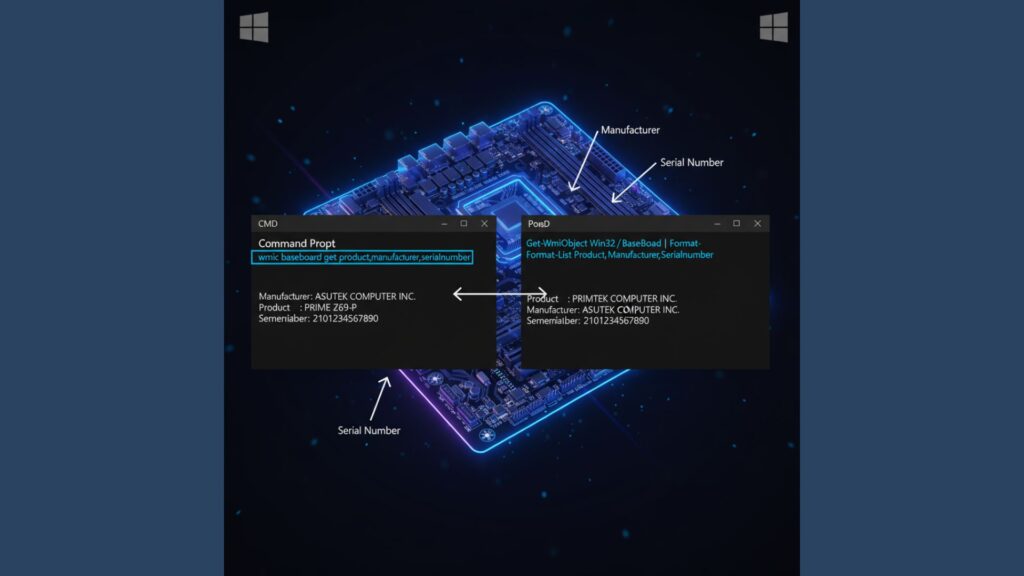
Command-line tools give precise, copyable results. Open Command Prompt and type:
wmic baseboard get product,manufacturer,serialnumberPress Enter, and it will display the manufacturer, product name, and serial number. These can be used directly to find drivers or check compatibility.
PowerShell Alternative for Windows 10/11
If you prefer PowerShell, type:
Get-WmiObject Win32_BaseBoard | Format-List
Product,Manufacturer,SerialNumberThis produces a neatly formatted output, and you can easily copy and paste the results for reference or support queries.
Method 3 Third-party Tools (CPU-Z, HWInfo)
Sometimes Windows tools don’t give enough detail. Third-party apps like CPU-Z and HWInfo offer screenshots and more information. Download CPU-Z and open it. Under the Mainboard tab, you’ll see the Manufacturer, Model, Chipset, and BIOS version.
HWInfo provides a similar layout but can also list RAM slots, PCIe slots, and onboard device info.
How to Read the Fields
Look for Manufacturer and Model first. The Chipset field tells you the motherboard family, which helps when your PC is proprietary. BIOS version confirms the revision, which is useful for updates. Screenshots from these tools help if you need online support or want to compare specs before upgrading.
Method 4 Mac (Logic Board) & Linux (dmidecode)
If you are on a Mac, the motherboard is referred to as a logic board. Go to Apple Menu → About This Mac → System Report, and note the serial number. Then check Apple’s support site to match it to your logic board model. This works for both MacBooks and iMacs.
Linux Command Example
On Linux, open a terminal and type:
sudo dmidecode -t 2You will get the manufacturer, model, and serial number. This method works for almost all distributions including Ubuntu, Fedora, and Arch. If fields are blank, check permissions or try running the command as root.
Method 5 Physical Inspection, Box, Receipts & OEM Mapping
Sometimes the easiest way is just looking at the motherboard itself. Power down your PC, open the case, and look for printed model numbers on the board.
Often, it’s near the CPU socket or RAM slots. For laptops, check the underside or the service manual. If you kept the original box or receipt, it usually lists the model.
OEM Mapping Examples
Prebuilt PCs may have generic model names. Dell, HP, and Acer often hide the real motherboard in system-specific naming. For example, a Dell Inspiron might say “Dell 0XYZAB” on the board, which maps to an actual chipset listed on Dell’s support page. Checking OEM mapping tables online can help decode these numbers and ensure you get the right drivers or BIOS updates.
What to Do After You Find the Model (BIOS, Drivers, Compatibility)
Once you have your motherboard model, visit the manufacturer’s official support page. Check for BIOS updates, chipset drivers, and any OS-specific patches. If you plan to upgrade RAM or CPU, verify socket type, maximum supported RAM, and PCIe slots.
For proprietary boards, knowing the chipset can help even if the exact model is hidden. Always backup your system before flashing BIOS or making significant hardware changes.
Troubleshooting Decision Tree (If Everything Returns Blank)

If msinfo32, command-line tools, and third-party apps all fail to show a model, first check administrator rights and BIOS settings. Next, physically inspect the board. If you still see nothing, use OEM mapping with serial numbers or contact manufacturer support.
We provide a downloadable one-page checklist PDF that guides you step by step to identify your motherboard safely. This ensures you never miss a crucial step.
Conclsion
Now that you know how to figure out what motherboard I have, you can confidently check your PC or Mac in minutes. Using Windows tools, command-line commands, or apps like CPU-Z, you’ll always know your manufacturer, model, and revision. Physical inspection, OEM mapping, and Linux/macOS commands cover every scenario.
Once identified, you can safely update BIOS, install drivers, and plan upgrades. Download our printable checklist for step-by-step guidance and leave a comment with your model if you need extra help. Knowing your motherboard gives you control over your system and avoids costly mistakes.
If you want to explore more guides and detailed comparisons on motherboards, check out our Complete Motherboard Guide | Types, Features, and Setup for PC Builders.
FAQs
How much does it cost to find out my motherboard model?
Using built-in Windows tools or free apps like CPU-Z and HWInfo costs nothing. If you hire a technician, it may cost $20 to $50 depending on service, but most users can do it themselves without spending money.
How long does it take to identify the motherboard?
If you use msinfo32 or command-line tools, it takes less than a minute. Third-party apps or physical inspection might take 5 to 10 minutes. OEM mapping can take a few extra minutes if the board is proprietary.
Can I figure out the motherboard without opening my PC?
Yes. Windows tools, command-line commands, and third-party apps often provide complete info. For laptops or prebuilt PCs, you may only need the serial number to look up the logic board online.
How do I compare my motherboard with others?
Check the chipset, RAM capacity, PCIe slots, and CPU socket. Third-party tools like HWInfo or manufacturer websites give detailed specs. You can compare different models to see if upgrades or compatibility issues exist.
Can I do this on any operating system?
Yes. Windows has msinfo32 and WMIC/PowerShell. Mac uses the serial number lookup. Linux users can run sudo dmidecode -t 2. Each method covers almost every system you might own.
Is this process different for prebuilt PCs?
A little. Prebuilt PCs often hide the real motherboard model, giving generic names instead. Use OEM mapping tables or the serial number to identify the actual board. Manufacturer support pages are helpful here.
Do I need to pay for software to find my motherboard?
No. Most software like CPU-Z, HWInfo, or system commands are free. Paid apps exist but aren’t necessary for identifying motherboard details.
What if I want to upgrade but have a proprietary board?
Look for chipset info and max supported RAM, CPU socket, and PCIe slots. Even if the model is hidden, this info helps you choose compatible components safely.