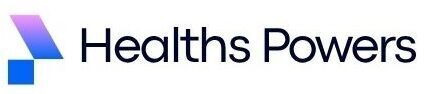If you have ever stared at your PC thinking, Why is this thing acting like it just woke up on the wrong side of the desk? You’re about to discover the secret culprit behind most slowdowns, glitches, random freezes, and annoying errors. Yep… outdated or incorrect MSI motherboard drivers.
The truth is, motherboard drivers are like the translators between your hardware and Windows. Without the right ones, your PC works, but not properly. It’s like telling someone to run a marathon wearing slippers. They might finish, but it won’t be pretty. So if your system feels sluggish or unstable, or you’re setting up a new MSI motherboard, updating your drivers is the first step to bringing your machine back to full power.
In this guide, you’ll learn everything there is to know about MSI drivers, from what they are and why they matter to how you can download and install them without breaking a sweat. No complicated jargon and no tech-snob explanations. Just a friendly, step-by-step guide designed for smooth reading and even smoother performance.
What Exactly Are MSI Motherboard Drivers and Why Should You Care?

You’ve probably heard that drivers are “software that helps your hardware communicate with your OS,” but what does that actually mean in real life? Think of your motherboard as the central nervous system of your computer. Every move your PC makes, whether it’s detecting USB devices, connecting to Wi-Fi, managing temperature, or delivering high-speed data is controlled through motherboard components.
Now imagine those components not having a proper communication protocol. That’s where MSI motherboard drivers come in. They optimize, activate, and stabilize many essential functions such as:
- USB ports
- Audio chipset
- Ethernet and Wi-Fi
- BIOS utilities
- SATA and NVMe storage
- Chipset communication
Without updated drivers, your system operates like it’s stuck in the past. Slow boot times, audio crackling, network drops, performance bottlenecks… all of these can be traced back to outdated drivers.
And here’s the kicker. Windows Update doesn’t always fetch the right MSI drivers. Sometimes it installs generic ones that miss performance features or even break compatibility. That’s why manually updating MSI drivers matters more than most people realize.
Where to Download MSI Motherboard Drivers Safely?
This is the part most people find confusing. With so many random websites offering “driver packs,” it’s unbelievably easy to infect your system with malware disguised as drivers. But you’re not going down that risky road. The safest and most reliable source is always the official MSI support page.
Here’s where you should go:
Official MSI Driver Support:
https: //www.msi.com/support
Once you’re there, simply type your motherboard model into the search bar. If you don’t remember your model name, don’t panic. You can quickly check it using this easy method inside Windows:
- Press Windows key
- Type “System Information”
- Look for the “BaseBoard Product” field
When the page loads, you’ll see all MSI motherboard drivers neatly categorized. The beauty of MSI’s support portal is that everything is organized for your exact model, so there’s no guesswork or selecting the wrong file.
If you prefer direct chipset drivers, you can also visit:
Intel Chipset Drivers:
https: //www.intel.com/content/www/us/en/download-center/home.html
AMD Chipset Drivers:
https: //www.amd.com/en/support
Both sources complement MSI’s official site.
How to Install MSI Motherboard Drivers the Right Way
Installing drivers isn’t rocket science, but doing it incorrectly can cause system instability. So let’s keep things clean and organized.
Start with the most important drivers first. For MSI motherboards, the correct order helps prevent conflicts.
- Chipset driver
- Management engine (Intel motherboards only)
- SATA/NVMe storage drivers
- LAN or Wi-Fi driver
- Audio driver
- USB 3.x drivers
- MSI utilities such as Dragon Center or MSI Center
The installation process is straightforward. Download the driver, unzip it, then run the setup file. When you install chipset drivers, your screen may flicker or your PC may momentarily freeze. This is normal. After installation, always restart your system to fully apply changes.
During installation, avoid running heavy apps or gaming. Let your system focus entirely on the update so nothing interferes.
How Often Should You Update MSI Motherboard Drivers?
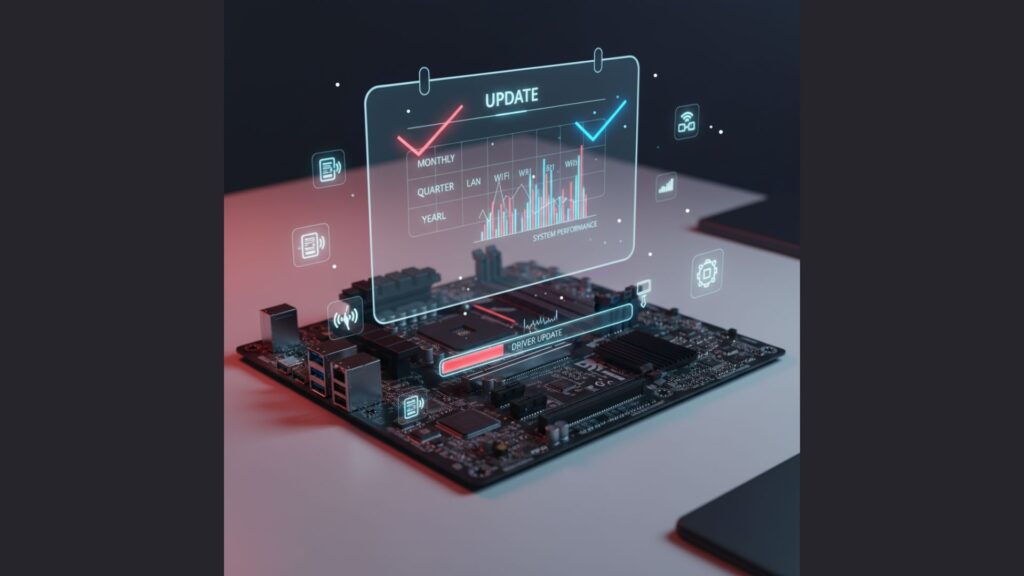
You might wonder, “Is updating drivers every week necessary?” Definitely not. Driver updates are important, but they’re not daily tasks. In most cases, updating drivers every few months is enough. There are two specific situations, however, when you should update immediately:
- When you install a new CPU, GPU, or SSD
- When your PC starts behaving unusually
Signs you need a driver update include:
- USB ports suddenly stop detecting devices
- Audio becomes distorted
- Wi-Fi keeps dropping
- PC randomly freezes or restarts
- Storage speeds drop dramatically
If your MSI motherboard drivers haven’t been updated in over a year, you’ll likely see a noticeable improvement after refreshing them.
Common MSI Driver Issues and Simple Fixes
Even with the best hardware, driver issues can happen. But the good news? Most of them are easily fixable without running to a repair shop.
Driver Installation Fails
This usually happens when old driver files cause conflicts. Uninstall the older drivers completely before installing a new version. Restart your system and try again.
Device Not Detected After Update
Sometimes your PC needs a full power cycle. Shut down the system completely, unplug the power cable for a minute, plug it back in, and restart.
Blue Screens After MSI Driver Updates
Not fun, right? The culprit is usually a corrupted chipset install. Restart in Safe Mode, perform a system restore, and reinstall drivers cleanly.
Audio Breaks After Updating
If the Realtek driver causes trouble, reinstall it directly from MSI instead of relying on Windows Update.
Network Drivers Not Working
Reinstall the LAN or Wi-Fi drivers and disable Windows automatic driver updates temporarily to prevent conflicts.
Should You Use Driver Update Tools for MSI Motherboards?
These tools promise easy updates, but most of them install generic or incorrect drivers. This can break audio, networking, USB ports, or worse.
MSI does offer an official utility called MSI Center, which provides reliable updates specifically for your hardware. If you want simplicity, use MSI Center only.
For manual downloads, the MSI support page is still the safest and most accurate method.
Best Practices for Maintaining MSI Motherboard Drivers

Keeping your system optimized isn’t just about installing drivers. A few good habits can keep your system smooth and stable.
- Backup your system before major driver updates
- Download drivers only from official sources
- Avoid overclocking during driver installation
- Keep BIOS updated along with drivers
- Restart your PC after every driver change
These small habits make a big difference in long-term hardware health.
Conclusion
Before you shut this tab thinking you’ve learned enough, let’s make one thing clear. Your PC’s performance isn’t just about having a fast CPU or a powerful GPU. The foundation of stability comes from the invisible software layer that connects everything together: your MSI motherboard drivers.
With proper installation and timely updates, your PC will run smoother, boot faster, and operate with fewer hiccups. And once you get into the habit of maintaining your drivers, you’ll wonder why you didn’t start sooner. Whether you’re setting up a new build or reviving an aging system, the right MSI drivers turn your hardware from “just working” into “working perfectly.”
If you want to explore more guides and detailed comparisons on motherboards, check out our Complete Motherboard Guide | Types, Features, and Setup for PC Builders.
FAQs
Do I need to install every driver MSI lists?
Yes, if you’re doing a fresh installation of Windows. Each driver plays a role in stable system operation.
Will MSI motherboard drivers improve gaming performance?
Absolutely. Updated chipset, network, and audio drivers can reduce bottlenecks, improve latency, and increase stability in games.
Can outdated MSI drivers damage my motherboard?
Not directly, but they can cause overheating, instability, or component malfunction.
Is BIOS a driver?
No, but it works closely with drivers. Updating both ensures maximum compatibility and performance.
Why is my audio not working after installing drivers?
Usually caused by incorrect or conflicting driver versions. Reinstall the Realtek driver from MSI.