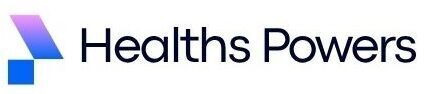Ever wondered why everyone keeps saying you should update your BIOS yet nobody explains how to update ASUS motherboard BIOS in a simple way? You are not alone. BIOS updates often feel intimidating because one wrong move can cause a mess. But when done correctly, they can unlock improved stability, enhanced hardware compatibility, faster performance, and support for new processors.
This guide breaks everything down in an easy conversational style. Even if you have never entered a BIOS screen before, you will walk away confident and ready to update your system safely.
Understanding What a BIOS Update Actually Means

Before diving into how to update ASUS motherboard BIOS, it is super important to understand what a BIOS update does. Your BIOS is the first program your motherboard runs the moment you press the power button. It initializes your hardware and ensures your operating system loads without issues.
When ASUS releases a new BIOS version, it usually includes powerful improvements. These improvements can include better RAM stability, new CPU support, improved system security, and fixes for known bugs. Many users do not realize that a BIOS update can even solve random crashes and boot failures that seem impossible to diagnose.
Updating the BIOS essentially refreshes the core firmware of your motherboard. Although the process is safe when followed correctly, it still requires some care because your motherboard relies on this firmware to function. A half flashed BIOS or power interruption can lead to problems. Thankfully, ASUS provides excellent built in tools to minimize risks and make the process more reliable.
Why You Should Update the BIOS on Your ASUS Motherboard
One of the biggest advantages of updating your BIOS is system stability. If you have experienced random shutdowns, RAM compatibility issues, or your PC refusing to boot after hardware upgrades, a fresh BIOS version might solve everything instantly.
Another reason people update is for CPU upgrades. Many ASUS motherboards only support new generation processors after a BIOS update. If you are planning to upgrade your CPU, updating the BIOS is often the only way to make your system recognize it.
Security improvements are also a big factor. ASUS constantly pushes firmware patches that fix vulnerabilities. If you care about long term system health and security, updating the BIOS is a smart move. In short, updating makes your system smarter, safer, and more capable.
Things You Must Do Before Updating BIOS

Preparation is the real key to a safe update. Skipping these steps can lead to issues and frustration. First check your motherboard model. It is written on the box, the board itself, or you can find it through Windows System Information. Never download a BIOS update for the wrong model.
Second check your current BIOS version. You can see it on the BIOS home screen or through tools like CPU Z. Once you know your version, visit the official ASUS support page for your motherboard model and compare it with the latest version available.
Official website link
https://www.asus.com/support
Another important step is to ensure your PC has stable power during the update. If you are using a desktop, plug it directly into a wall socket instead of a power strip. Laptop users must keep the charger connected. Finally, back up your important data. BIOS updates rarely affect storage drives but it is always better to be safe.
How to Download the Correct BIOS File
Downloading the correct BIOS file is straightforward once you know your exact motherboard model. Some people mistakenly download files meant for a similar looking model which can cause flashing errors.
Simply visit the ASUS support page and enter your motherboard model. Go to the Drivers and Tools section and select your operating system. Look for the BIOS section. The latest version will be listed at the top along with notes describing what improvements it offers.
Click Download and extract the ZIP file. Inside you will find the BIOS file usually with a CAP extension. Place this file directly on your USB drive formatted in FAT32. Do not rename the file unless ASUS specifically instructs you to do so.
How to Update ASUS Motherboard BIOS Using EZ Flash
The most popular method of updating the BIOS is through the EZ Flash Utility built into ASUS motherboards. You do not need Windows for this. Everything happens inside the BIOS interface which makes the process safer and more stable.
Start by plugging the USB drive containing the BIOS file into your PC. Now reboot your system and press the DEL key repeatedly until the BIOS screen appears. Inside the BIOS interface look for the Tool section and open ASUS EZ Flash Utility. You will see your USB drive and the BIOS file listed there.
Select the file and confirm when it asks whether you want to read and update the BIOS. The update will begin and your system will restart automatically when it completes. Never turn off your PC during this process. It may take a few minutes so be patient.
How to Update ASUS BIOS Using BIOS FlashBack
BIOS FlashBack is an even safer method for users whose motherboards support it. The best thing about FlashBack is that you do not need a CPU, RAM, or even a working display to update the BIOS. It is a lifesaver if your system refuses to boot due to an incompatible CPU.
To use this method, download the BIOS file exactly like before. Check if ASUS requires the CAP file to be renamed. Some models need a specific filename. Place the file on your USB drive. Insert the USB drive into the special BIOS FlashBack port on your motherboard. This port is usually labeled and often has a different color.
Next turn off your system but keep the power supply switched on. Press the BIOS FlashBack button on your motherboard. The LED light will start blinking which means the update is in progress. When the blinking stops the update is complete.
What to Do After Updating the BIOS
Once the update finishes, your system will restart. The BIOS may show a message saying default settings have been loaded. This is normal.
It is a good idea to reconfigure your settings especially if you use custom fan curves, memory overclocking, XMP profiles, or CPU tweaks. Some settings are reset after an update so enabling XMP again is usually necessary for full RAM speed.
You should also check the BIOS version number to confirm the update was successful. If everything looks good, boot into Windows and test your system. Many users notice smoother performance, quicker boot times, and better stability immediately.
Common Problems and How to Fix Them

Sometimes users face issues during or after updating their BIOS. The most common issue is the system not booting right away. This can happen because the BIOS needs to adjust hardware settings. Leaving the PC untouched for a minute or two usually fixes it.
Another common problem is failed updates due to the wrong file format or incorrect motherboard model selection. Always double check the motherboard model before downloading the BIOS file. Also ensure your USB drive is formatted in FAT32.
If your PC becomes completely unresponsive after a failed update, BIOS FlashBack can rescue the motherboard. This is why it is such a valuable feature for ASUS users.
Conclusion
Updating your BIOS is one of those tasks that seems terrifying until you understand it. Now that you have a complete explanation of how to update ASUS motherboard BIOS, you can easily perform the update and enjoy a smoother, more stable computer experience.
Whether you use EZ Flash for convenience or BIOS FlashBack for emergencies, your system will benefit from the improvements bundled into each new firmware version. When in doubt always double check your motherboard model and follow ASUS official instructions. With the right preparation your BIOS update will be quick, safe, and problem free.
If you want to explore more guides and detailed comparisons on motherboards, check out our Complete Motherboard Guide | Types, Features, and Setup for PC Builders.
FAQs
Does updating the BIOS delete my data?
No. BIOS updates do not delete files on your drives. They only update the firmware stored on the motherboard.
How often should I update my BIOS?
Update only when necessary such as when you install new hardware or when ASUS releases an important update.
Is updating BIOS risky?
It is safe when done correctly. The biggest risk is power loss during the process.
Do I need a USB drive for the update?
Yes for EZ Flash and BIOS FlashBack. Make sure it is formatted in FAT32.
Can I downgrade the BIOS?
Some ASUS motherboards allow downgrading and some do not. It depends on your model.