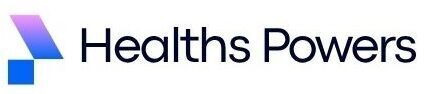Ever plugged in one too many devices and suddenly your keyboard gives up or your flash drive disappears? You’re not alone. Many PC users hit that frustrating moment when they realize they don’t actually know how many USB ports their motherboard has. Between rear I/O ports, front panel connectors, USB 3.0, USB-C, and those mysterious motherboard USB headers, things can get confusing fast.
Don’t worry, though this guide breaks it all down in simple terms. You’ll learn how to count every port properly, understand chipset limitations, and even find ways to add more if you’ve run out. Let’s turn that confusion into clarity, one USB port at a time.
Quick Answer: Average USB Port Count by Motherboard

Modern motherboards come with a surprising variety of USB layouts. A basic office board might only have six total USB ports, while a high-end gaming model could have fourteen or even more. On average:
| Motherboard Tier | Rear I/O Ports | Internal USB Headers | Total USB Ports (Approx.) |
|---|---|---|---|
| Entry-level (Intel H610 / AMD A520) | 4–6 | 2 | 6–8 |
| Mid-range (B660 / B550) | 6–8 | 3 | 8–12 |
| High-end (Z790 / X670E) | 8–10 | 4–5 | 12–16+ |
Quick Tip: Each internal header usually supports two USB connections. So if you see “USB 2.0 header × 2”, that means four potential front ports.
Understanding USB Port Types (2.0 to USB 4 & Thunderbolt)
Not all USB ports are equal. Knowing the version difference helps you figure out speed, power delivery, and compatibility.
USB 2.0
Older but still common. Usually black or grey, and perfect for keyboards, mice, or basic devices. Typical speed up to 480 Mbps.
USB 3.0 and USB 3.2
The bright blue ones you see on the rear I/O panel or front of a case. These support speeds up to 5–20 Gbps depending on version. Often listed as “USB 3.2 Gen 1” or “USB 3.2 Gen 2.”
USB 4
This is the latest generation, with data speeds up to 40 Gbps. Found mostly on premium boards from 2022 onward. Usually connected through a USB-C port. Some motherboards integrate Thunderbolt ports that share the same USB-C connector shape.
USB-C Ports
Compact, reversible connector that supports charging, data, and sometimes even external GPU signals (via Thunderbolt). Check your motherboard manual to confirm if it’s USB 3.2, USB 4, or Thunderbolt capable.
Step-by-Step: How to Check How Many USB Ports Your Motherboard Has

Step 1: Identify Your Motherboard Model
First, open System Information (press Windows Key + R, type msinfo32). You’ll see the motherboard model name under BaseBoard Product. Alternatively, you can read it directly from the motherboard if your PC is open.
Step 2: Find Manufacturer Specs
Go to your manufacturer’s website (ASUS, MSI, Gigabyte, or ASRock) and search for your exact model. Each product page lists detailed specs, including the number of rear I/O ports, internal USB headers, and port speeds. This is the most accurate count.
Step 3: Decode Rear Ports and Internal Headers
The rear I/O ports are the USB connectors visible outside your case. Internal connectors (headers) are inside, used for your case’s front panel ports. The trick is applying the “headers × 2” rule since each header provides two USB slots.
Example:
- 6 rear ports
- 2 USB 2.0 headers
- 1 USB 3.0 header
Total = (6) + (2×2) + (1×2) = 12 USB ports
How to Calculate Total USB Ports (With Example Table)
Here’s an easy reference for a quick “USB port calculator” approach:
| Header Type | Connection | Ports per Header | Total Ports |
|---|---|---|---|
| USB 2.0 Header | Front panel (case) | 2 | 2–4 |
| USB 3.0 Header | Front panel (case) | 2 | 2–4 |
| USB 3.2 Header | Mid-board or rear | 2 | 2–4 |
| USB-C Header | Front USB-C port | 1 | 1 |
| Rear I/O Ports | Motherboard back panel | N/A | 4–10 |
Adding these up gives your total USB ports. Sometimes BIOS settings disable certain ones, so remember to count only active ports (we’ll talk about that below).
Expanding USB Ports, USB Hubs, PCIe Cards, and BIOS Options
So you’ve maxed out your available ports? No panic needed. There are reliable ways to add more.
- USB hub: Cheapest and simplest method. A powered hub ensures stable performance when multiple devices are connected.
- PCIe expansion card: Ideal for desktops. Adds high-speed USB 3.2 or even USB 4 support through a PCIe x1 or x4 slot.
- Front panel USB headers: You can use spare motherboard headers to connect front case ports if available.
- Thunderbolt or USB-C expansion: Some modern motherboards support add-in cards for Thunderbolt 4, expanding connectivity further.
- BIOS options: Occasionally, ports are disabled in BIOS. Enabling them restores functionality without extra hardware.
Troubleshooting Missing or Dead Ports

Sometimes, a port that should work just doesn’t. Follow this checklist before declaring it dead:
- Check Device Manager for disabled or missing USB controllers.
- Update chipset and USB drivers from your motherboard manufacturer.
- Inspect physical connections. Loose front panel cables can disconnect a whole set of ports.
- Try BIOS reset. Sometimes default settings re-enable disabled controllers.
- Consider power delivery. High-draw devices might need a powered hub or direct rear port connection.
If nothing helps, the physical port might be damaged. A PCIe expansion card is the easiest workaround in that case.
Conclusion
Counting your USB ports might sound trivial until you actually run out. Once you understand rear I/O ports versus internal connectors and use the headers × 2 rule, it’s surprisingly simple. Today’s motherboards, especially high-end ones, balance multiple USB 2.0, USB 3.0, USB 3.2, and USB 4 options depending on chipset limitations and available internal connectors. If you still need more, PCIe cards or hubs give near-instant expansion.
Whether you’re managing a workstation or fine-tuning a gaming rig, mastering this saves time and headaches later. So grab your specs, count confidently, and take control of your setup. When someone next asks “how many USB ports does my motherboard have,” you’ll finally have the perfect answer plus maybe a few extra, just in case.
If you want to explore more guides and detailed comparisons on motherboards, check out our Complete Motherboard Guide | Types, Features, and Setup for PC Builders.
FAQs
How do I know if my case front panel ports are connected properly?
Open your case and verify the internal USB headers are plugged into the corresponding motherboard connectors. The labels (USB_1, USB_2, etc.) should match your case cables. Always check your manual’s USB header pinout diagram.
Can I increase my motherboard’s USB 3.2 connections?
Yes, you can use a PCIe expansion card with USB 3.2 or USB 4 ports. Just make sure you have an available PCIe slot and adequate power supply.
Do all USB-C ports support charging devices?
Not necessarily. Many USB-C ports handle only data transfer. Check your motherboard documentation to see if it supports Power Delivery.
Why do some USB ports stop working randomly?
Most commonly it’s power management settings or outdated drivers. Disable USB selective suspend in Windows power options and update drivers.
Are Thunderbolt ports the same as USB 4?
They share the same USB-C shape and similar speeds, but Thunderbolt also supports display output and daisy chaining. Always confirm your board’s Thunderbolt version.
How many USB headers does a typical motherboard have?
Usually two USB 2.0 headers and one USB 3.0 header. Higher-end boards may also include an extra USB 3.2 Gen 2 or Type-C front panel header.
Can BIOS settings disable USB ports?
Yes. Some boards allow disabling specific controllers for security. Check BIOS under USB Configuration to ensure all controllers are active.
Is a USB hub safe for external hard drives?
Yes, but use a powered hub. Drives need consistent voltage, which unpowered hubs sometimes fail to provide.