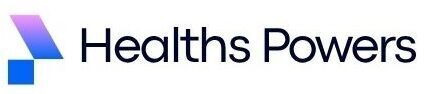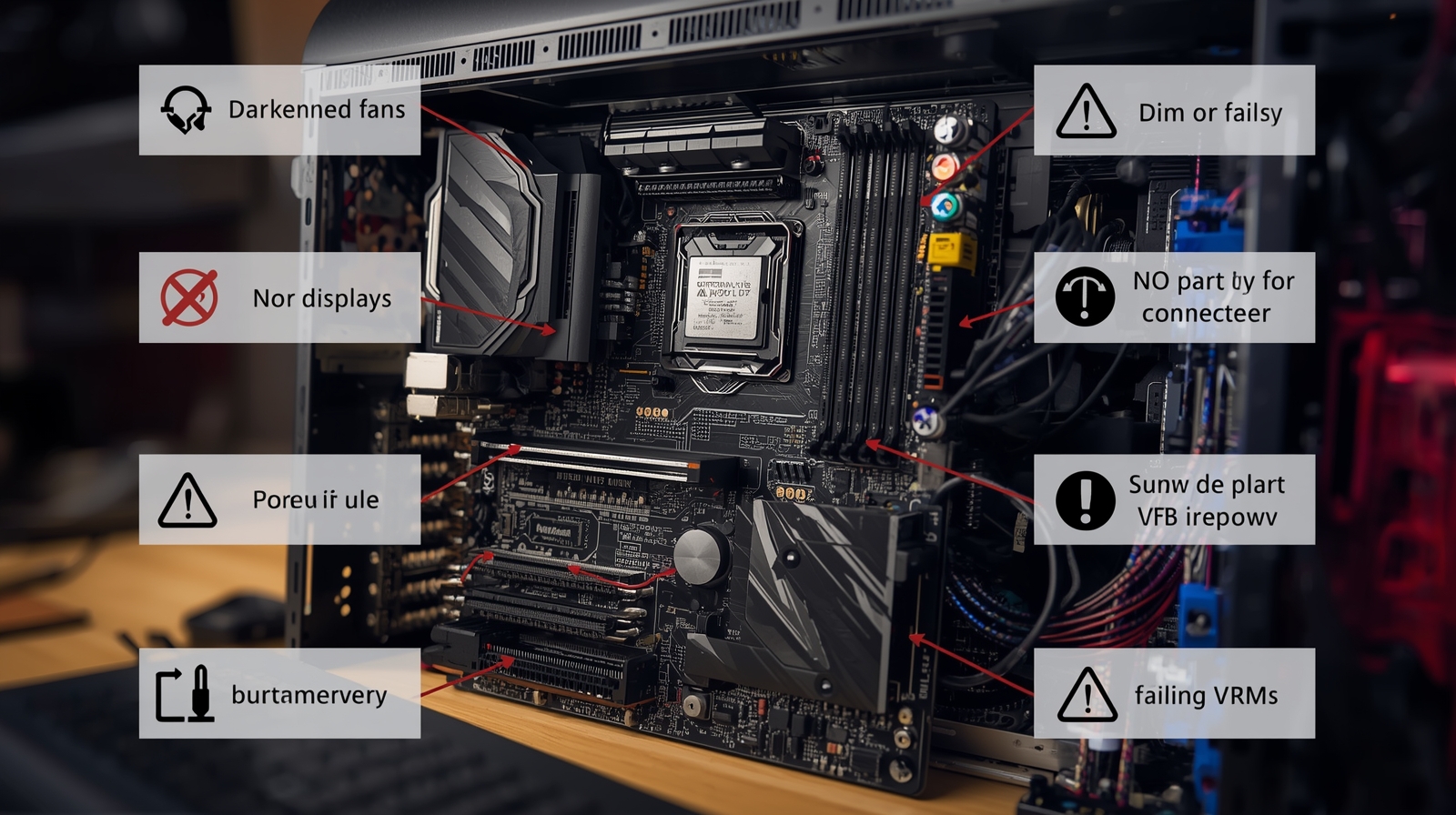A failing motherboard can feel like the worst kind of PC problem because every other part depends on it. When a motherboard dies, your system might not show any display, may refuse to power on, or might behave in strange inconsistent ways.
This guide walks you through a complete, practical, and technician-style method to test, confirm, and diagnose whether your motherboard is dead or still repairable. It includes a quick checklist, visible signs, step by step bench testing, detailed causes, and RMA guidance.
60-Second TLDR Rapid Fault Detection

If your PC is not turning on or not showing display, first unplug everything, check the power supply, inspect cables, and test with minimal components. Remove the GPU, use one RAM stick, clear CMOS, and try powering the motherboard on a non-conductive surface.
If there are no beeps, no lights, no fan movement, no POST, and no response on a known-good PSU, the motherboard may be dead. For confirmation, use a multimeter on the 24-pin connector, test the CPU socket pins visually, and check for burnt odor near the VRM or chipset area. If all other parts work elsewhere, the motherboard should be replaced or sent for RMA.
Signs Your Motherboard Might Be Dead
A dead motherboard rarely shows all symptoms at once. Usually, you’ll see one or two of the following conditions:
No power at all
Pressing the power button results in nothing. No fans spin, no lights turn on, and the board looks completely lifeless. This is a strong indication that the motherboard is not distributing power.
Fans spin for a second and shut off
If the fans start for a moment and instantly turn off, this points to possible VRM failure, short circuits, or corrupted BIOS.
No display output
The PC powers on, but no signal goes to the monitor. The keyboard might stay unlit and the system may not POST.
USB ports not powering
If USB ports remain dead even when the board starts, internal power regulation may have failed.
Burnt smell or visible damage
Burn marks near MOSFETs, VRMs, memory slots, or chipset area almost always confirm physical failure.
Beeps or debug indicators
If the motherboard has a speaker or debug LED, continuous CPU or RAM error codes may hint that the board’s memory controller or traces are damaged.
Step-by-Step Bench Testing Full Diagnostic Method

Bench testing removes all variables from the case and gives the clearest verdict. Follow these technician-approved steps carefully.
What You Need
A working PSU, a screwdriver for shorting pins, a clean non-conductive surface, a single RAM stick, thermal paste if reseating the CPU, and ideally a multimeter. If available, a POST card is a bonus but not mandatory.
Step 1: Remove the board from the case
Cases often cause grounding issues. Put the motherboard on a cardboard box or wooden surface. Never test on metal.
Step 2: Connect only essential components
Install the CPU, CPU cooler, and just one RAM stick. Connect the 24-pin main power cable and the 8-pin CPU power cable. Leave GPU and SSDs disconnected.
Step 3: Short the power pins to turn it on
Find the power switch header on the motherboard. Use a metal screwdriver to gently short the two power pins. If the board does not react at all, there is likely a power delivery failure.
Step 4: Check for fan response
If the CPU fan spins smoothly and stays spinning, the board is receiving basic power. If the fan twitches or turns off quickly, it suggests VRM or internal protection shutdown.
Step 5: Reset the BIOS
Remove the CMOS battery for a minute. Reinstall and attempt to power again. Many boards with corrupted firmware start working after a BIOS reset.
Step 6: Test with each RAM slot
Try a single known-working RAM stick in each slot individually. If none of the slots work, the motherboard’s memory lanes could be damaged.
Step 7: Inspect the CPU socket pins
Bent or burnt pins inside Intel sockets or damaged pads on AMD CPUs can prevent startup. Use good lighting to identify any abnormalities.
Step 8: Check power rails with a multimeter
If you know basic electrical testing, measure the voltage at the 24-pin connector. Missing rails or unstable readings indicate dead regulators or short circuits.
Step 9: POST card test
If available, a POST card shows numerical codes that confirm whether the board is executing BIOS instructions. If the card shows no response at all, the board may be fully dead.
Partial Failures and What They Mean
Not all motherboard problems result in a complete failure. Sometimes, certain components or circuits fail while the rest of the board still works. Understanding these partial failures can help you diagnose whether the board is repairable or needs replacement.
Case 1: USB Ports Not Working but System Boots
If your system powers on but some or all USB ports are unresponsive, this usually indicates faulty internal power paths or damaged PCB layers near the USB controller.
While the motherboard might still operate, these kinds of internal damages are very difficult to repair at home, and professional repair may not be cost-effective.
Case 2: GPU Not Detected but Integrated Graphics Works
When the dedicated GPU is not recognized but integrated graphics function normally, it often points to damage in the PCIe slot or a failed power phase responsible for PCIe.
This can happen due to power surges, faulty VRMs, or physical stress on the slot. In most cases, the board may need a replacement if the slot cannot be repaired.
Case 3: Only One RAM Slot Works
If only one memory slot works, the issue might be a damaged memory trace or a failing memory controller (MC). The motherboard may boot and run, but you can experience instability, random crashes, or errors during memory-intensive tasks. This kind of partial failure significantly limits your system’s performance.
Case 4: System Boots Randomly or Intermittently
A motherboard that sometimes boots and sometimes doesn’t usually suffers from failing capacitors or microfractures in the PCB. Capacitors degrade over time, especially under heat stress, and microfractures can appear from physical bending or manufacturing defects. Intermittent behavior makes troubleshooting harder and often signals that replacement is the safest choice.
Case 5: No RGB or Fan Headers Working
If RGB lights, fan headers, or other auxiliary power outputs stop working, it typically means the 5V or 12V auxiliary circuits have failed. These circuits supply power to peripherals and are separate from the main power rails.
While your CPU and GPU may still function, the system loses functionality for cooling and lighting, which can lead to overheating if not addressed.
Most Common Causes of Dead Motherboards

Motherboards rarely fail without reason. Here are the most frequent triggers you should watch out for:
Power Surges
Sudden voltage spikes from lightning strikes or unstable electricity can instantly fry MOSFETs, VRMs, and other critical components. Surge protectors can prevent some damage but not all.
Cheap or Failing PSU
A low-quality or aging power supply sends unstable voltages to the motherboard. Over time, this can degrade VRMs, capacitors, and memory traces, eventually causing partial or total failure. Using a high-quality PSU is crucial for motherboard longevity.
Improper Standoffs or Short Circuits
If the motherboard touches the metal case directly due to missing or misplaced standoffs, it can short power and ground circuits, burning traces or components. Always ensure proper standoff placement when installing a board.
Overheating
VRMs, chipsets, or CPU power phases can overheat due to insufficient cooling. Over time, excessive heat damages components permanently, leading to boot failure or instability. Regular cleaning and thermal management are essential.
Incorrect BIOS Updates
A failed or corrupted BIOS update can brick the motherboard, leaving it unable to POST or boot. Always double-check your board model, power stability, and update procedure before flashing the BIOS.
Physical Damage
Accidental drops, loose screws, or even static electricity can cause shorts or broken connections on the PCB. Handle your motherboard carefully during installation or maintenance to avoid permanent damage.
When You Should Repair, Replace, or RMA
Motherboards are extremely difficult to repair due to multi-layer design. Here is the realistic guidance:
Repair
Only possible when a small visible component is burnt and a technician can replace it. Success is not guaranteed.
RMA
If your motherboard is under warranty and shows no physical damage, send it for RMA. Manufacturers often replace units even without a confirmed cause.
Replace
If there are burnt marks, broken pins, dead VRMs, or multiple dead lanes, replacement is the only practical solution.
Resources and Practical Tools

For accurate motherboard diagnosis, having the right tools and reference materials makes the process much easier and more reliable. Here’s a list of essential items you should have on hand:
Printable Troubleshooting Sheet
This is a step-by-step guide you can follow while testing your motherboard. It keeps your workflow organized, ensures you don’t miss any checks, and helps track the results of each test for later reference or when consulting a technician.
Basic Multimeter
A multimeter allows you to measure voltages, continuity, and resistance on different motherboard connectors like the 24-pin ATX and CPU 8-pin. Using it correctly helps you identify power issues or short circuits that could be causing boot failure or partial motherboard problems.
Motherboard Beep Code Chart
Beep codes are audio signals from your motherboard during POST (Power-On Self-Test). A chart shows what each pattern of short or long beeps means, helping you quickly identify faulty components without opening the case or guessing.
Diagnostic POST Card
This tool plugs into the PCIe or PCI slot and displays POST codes on a small LED display. It gives precise information about where the motherboard is halting during startup, which is invaluable for tracking down specific hardware failures.
PSU Tester
A PSU tester lets you safely check if your power supply is delivering correct voltages across all rails (3.3V, 5V, 12V). This helps you confirm whether boot issues are coming from the PSU or the motherboard itself before you start replacing components.
CMOS Reset Guide
Sometimes a simple reset of the CMOS battery can fix boot loops or POST errors caused by corrupted BIOS settings. Having a clear guide for safely removing or resetting the CMOS ensures you don’t accidentally damage the board or lose essential configuration.
Conclusion
Diagnosing a dead motherboard requires careful testing and elimination of other possible causes. Start with the PSU, check RAM and CPU, and use breadboarding or component swapping to confirm the issue.
Only after thorough testing should you conclude that the motherboard is dead. If you’re uncertain, consulting a technician can save time, money, and frustration.
If you want to explore more guides and detailed comparisons on motherboards, check out our Complete Motherboard Guide | Types, Features, and Setup for PC Builders.
FAQs
What should I do if my motherboard shows no signs of life but the power supply is working?
If the power supply is confirmed working but the motherboard shows no signs of life, double-check all power connectors to the motherboard and ensure they are firmly seated. Also, inspect for any visible damage or burnt components on the motherboard.
Can a motherboard fail without any visible physical damage?
Yes, motherboards can fail internally due to electrical faults or component degradation without showing any external physical damage.
How can I differentiate between a dead motherboard and a faulty power supply?
Test the power supply separately using a PSU tester or by swapping it with a known working unit. If the power supply is fine but the system still doesn’t power on, the motherboard is likely the issue.
Is it possible to repair a dead motherboard?
While some minor repairs like replacing capacitors are possible, most modern motherboards are not designed for repair and usually need to be replaced.
What are beep codes and how do they help in diagnosing motherboard issues?
Beep codes are audio signals from the motherboard during POST that indicate hardware problems. Different beep patterns correspond to different issues, helping identify faulty components.
Can BIOS corruption cause symptoms similar to a dead motherboard?
Yes, BIOS corruption can prevent the system from booting and mimic motherboard failure symptoms. Resetting or reflashing the BIOS may resolve this.
How reliable is the breadboarding method for diagnosing motherboard problems?
Breadboarding is a reliable way to rule out case-related shorts and isolate motherboard issues by testing it outside the computer case with minimal components.
What tools do I need to effectively diagnose a dead motherboard?
Essential tools include a multimeter, PSU tester, and POST diagnostic card to check power delivery and error codes.
Should I always replace my motherboard if I suspect it is dead?
Not always. It’s important to thoroughly test other components like PSU, RAM, and CPU before concluding the motherboard is dead.
Can a failing GPU cause symptoms similar to a dead motherboard?
Yes, GPU failures can cause boot issues and system instability that may be mistaken for motherboard failure.