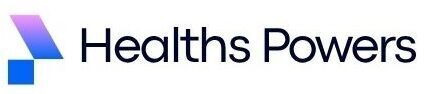Ever opened your PC and noticed that tiny silver coin on the motherboard? That little circle is the CMOS battery, and it matters more than most people realize. The idea of how to remove battery from motherboard may sound simple, yet many users feel hesitant because PC hardware can look intimidating.
Once you understand what the CMOS battery does, everything becomes clearer. It keeps your BIOS settings active, saves your system time, and helps your PC remember important configurations even when powered off. And yes, sometimes you must remove it. Maybe your clock keeps resetting, your PC won’t boot, or you need a full BIOS reset to fix issues. The good news is that removing the motherboard battery is much easier than it seems. With a calm mind and slow, careful steps, anyone can do it at home using basic tools.
Understanding the CMOS Battery Before You Touch It

Before you jump into how to remove battery from motherboard you should know what you are dealing with. The CMOS battery is usually a CR2032 coin cell. These little cells power your motherboard’s memory that stores BIOS information. When they get old, your system might start forgetting things. That shows up as incorrect system time, BIOS errors, or even startup failures.
Interestingly, most users never think about this battery until something goes wrong. But like any battery, it has a limited lifespan. Most modern CMOS batteries last around five years although the actual life depends on usage, temperature, and the motherboard itself. When your PC starts to behave strangely, a battery swap can surprisingly fix it.
Learning the purpose of this battery removes a lot of fear. Once you realize how tiny and harmless it is, you feel more confident opening your PC. And trust me, the process is easier than many kitchen tasks. You just need a bit of patience and the right approach.
Preparing to Remove the Motherboard Battery
Preparation is everything when dealing with internal components. While the task itself is simple, the environment you work in has a huge impact on safety. Static electricity is the number one enemy of delicate motherboard circuits. So preparing properly is essential. Start by shutting down your PC completely. Not sleep mode, not restart, but full shutdown. After that, unplug the main power cable along with any attached devices. A powered system increases the risk of shorts, so always remove every source of electricity before touching internal parts.
Next, move your PC to a clean, solid surface. A wooden table works well. Avoid carpets or fabric covered spaces because static builds up quickly there. If you have an anti static wrist strap, feel free to use it although it is not mandatory for simple tasks like this. You can also ground yourself by touching any metal part of the PC case for a few seconds.
Once the environment is set, gently open the PC case. Most desktop cases use screws while others have latch systems. Take your time. When you open the case you will see a large flat board with different ports and components attached. That is your motherboard. Somewhere near the center or edge you will spot a shiny round coin shaped battery.
Locating the CMOS Battery on Different Motherboards
Depending on your system type, the CMOS battery may sit in different spots. Desktop motherboards usually place it on open areas that are easy to reach. Laptops, on the other hand, sometimes hide the battery under panels or inside compartments. The more compact the device, the more creative the placement.
On desktop boards, the coin cell is usually sitting in a plastic socket with a little metal clip holding it in place. Manufacturers often choose very visible spots so users can access the battery easily. You may find it next to the PCI slots, near the chipset cooler, or close to the RAM area.
On laptops, the battery may appear as a coin cell wrapped in plastic with wires attached. Some models use the standard CR2032 while others use a proprietary version. If you are removing a laptop CMOS battery, always check a model specific guide. A good resource for laptop breakdown visuals is ifixit dot com which provides detailed repair pictures and steps.
Understanding where your battery sits helps you plan how to remove it safely without disturbing other nearby components.
How to Remove Battery from Motherboard Step by Step

Now that everything is prepared, it is time to perform the actual removal. Stay calm and move slowly. There is nothing complicated about the process. Just focus on gentle motion and avoid rushing.
The battery sits in a round holder with a small locking mechanism usually a metal clip or latch. Your goal is to release that clip so the battery pops out. A small plastic tool like a card edge can work, but most of the time you can use your fingertips. Avoid sharp metal tools because they can scratch the board.
Press the clip gently away from the battery. When you move it just a little, the battery naturally lifts from one side. Once it rises slightly, pull it out carefully. That is it. You have officially removed the CMOS battery. The socket should now be empty.
People often expect sparks or dramatic reactions, but nothing happens. The system is powered off so the battery comes out quietly. This small win feels great especially for beginners who are handling internal hardware for the first time.
Installing a New CMOS Battery
Putting a new battery in is even easier than removing the old one. The CR2032 battery has a plus side and a minus side. The plus sign faces upward on most boards. Check your motherboard socket for markings so you do not put it in the wrong direction.
Slide the new battery under the clip and gently press it down until it snaps into place. The sound is usually soft but you will feel the battery lock into the holder. Once inserted, you can close your PC case and reconnect the power cables.
When you power on the PC after a battery replacement, your BIOS may ask you to reset time and date. That is normal because removing the battery clears stored settings. After adjustment, your system should perform normally again.
Safety Tips While Handling Motherboard Batteries
A task that seems easy can still go wrong if safety is ignored. Even though CMOS batteries are small, motherboards contain sensitive circuits. Always keep your movements slow and controlled. Rushing only increases the risk of damage.
Never touch other motherboard areas unnecessarily. Your fingers contain natural oils which can interfere with components. Hold the edges of the board whenever possible. Make sure your workspace has enough lighting so you can clearly see what you are doing.
Also remember to avoid bending or twisting the battery socket. It is firmly attached but applying sideways pressure can break it. Treat everything like fragile glass and you will never run into trouble.
Common Problems You May Face When Removing the Battery

Sometimes the battery refuses to pop out easily. If the clip feels tight, avoid forcing it. Re position your fingers and try pressing the clip from another angle. Most of the time the issue is simply a stiff latch that needs gentle pressure.
Another common situation is static electricity. If you hear tiny crackles when touching components, you likely have static build up. Ground yourself immediately by touching the metal part of the case. This prevents damage to internal circuits.
People also worry when their system does not boot immediately after battery replacement. This is usually due to BIOS settings resetting. Opening your BIOS menu and saving default settings solves the problem.
Trusted External Resources for Further Learning
You can explore motherboard battery replacement visuals and diagrams at
www.ifixit.com or check official motherboard manuals at
- www.asus.com
- www.gigabyte.com
- www.msi.com
These resources help you compare models and view detailed layouts.
Conlusion
Learning how to remove battery from motherboard gives you confidence to handle basic hardware maintenance. The more you understand your PC, the less intimidating repairs feel. And the best part is this task is so simple that even a first timer can succeed without stress.
If your PC behaves strangely, shows incorrect time, or refuses to boot, replacing the CMOS battery might be the quick fix you never expected. It takes just a few minutes yet restores stability and eliminates many common BIOS issues.
By following the steps above, preparing your workspace, and staying patient, you can handle CMOS battery removal like a true tech enthusiast. It is a small action with big impact, and now you know exactly how to do it safely and confidently.
If you want to explore more guides and detailed comparisons on motherboards, check out our Complete Motherboard Guide | Types, Features, and Setup for PC Builders.
FAQs
What happens if I remove the motherboard battery for too long?
Your system will simply forget BIOS configuration. Nothing harmful occurs. Once you reinsert the battery and adjust settings, everything returns to normal.
Can removing the battery fix boot issues?
In many cases yes. Removing the battery resets the BIOS which solves configuration errors preventing the PC from starting.
Do all motherboards use the same CMOS battery?
Most desktops use the CR2032 coin cell. Laptops sometimes use customized versions.
How long does a CMOS battery last?
Typically around five years. Sometimes longer depending on system usage.
Is it safe to remove the battery without resetting the BIOS jumper?
Yes. Removing the battery alone is usually enough to reset BIOS memory.