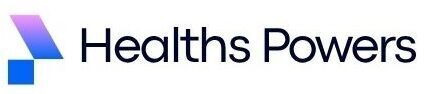Ever connected your Ethernet cable only to see “No Internet Access”? Frustrating, right? Many MSI users wonder, why has the LAN quit working on my MSI motherboard, experiencing sudden LAN failure even when Wi-Fi or other devices are fine. If your onboard LAN or Ethernet port has quit working, don’t panic.
This guide walks you through every possible fix for why the LAN has quit working on your MSI motherboard, from quick checks to deep system-level diagnostics. Whether it’s a driver issue, BIOS setting, or faulty onboard LAN chip, you’ll learn exactly what to do to get your connection back online fast.
Quick 5-Minute Checklist (Copyable)

Before diving deep, try these simple fixes first. About 40% of MSI LAN issues are solved within minutes by checking these basics.
Check the Cable & Router (Swap Ports)
Unplug your Ethernet cable and test it on another device like a laptop. If it works there, your router and cable are fine. Otherwise, switch to another LAN port or try a new cable.
Check Link/Activity LEDs (What They Mean)
Look at the Ethernet port on your MSI motherboard. You’ll see two LEDs:
- Green (Link Light): Steady means the connection is detected.
- Amber (Activity Light): Blinks during data transfer.
If neither light is on, the LAN port isn’t detecting a link possibly disabled in BIOS or driver-related.
Try a Known-Good Cable / Device
Plug another working device into the same cable and router port. If that device connects successfully, your motherboard LAN may be at fault.
Basic Windows Network Checks (Novice)
If the LEDs are on but you still have no internet, start with Windows network diagnostics.
Device Manager: Identify the Network Adapter
- Press Windows + X → Device Manager.
- Expand Network Adapters.
- Look for entries like Realtek PCIe GbE Family Controller or Intel I219-V.
If it has a yellow triangle, right-click → Properties → Device Status.
Common errors include:
- Code 10: This device cannot start. (driver issue)
- Code 31: Windows cannot load driver. (corrupted driver)
- Code 43: Device reported a problem. (hardware or firmware)
Run ipconfig /all and Ping Tests
Open Command Prompt as Administrator and type:
ipconfig /allIf you see Media Disconnected or no IPv4 address, the NIC isn’t active.
Then, test your network stack:
ping 8.8.8.8If it times out, your LAN isn’t communicating.
Reset TCP/IP:
netsh int ip reset
netsh winsock resetRestart your PC afterward.
Network Reset in Windows (Step-by-Step)
- Go to Settings → Network & Internet → Status.
- Scroll down → click Network reset.
- Choose Reset now, then reboot.
This clears all saved adapters and reinstalls default configurations.
Driver Diagnostics & Fixes
How to Find the Correct Driver (MSI vs Chipset Vendor)
Visit the official MSI Support page:
https://www.msi.com/support
Search for your motherboard model (e.g., MSI B450 Tomahawk). Download the latest LAN driver under the Drivers section.
If your board uses a Realtek or Intel controller, you can also download directly:
- Realtek LAN: https://www.realtek.com
- Intel NIC Drivers: https://www.intel.com/content/www/us/en/download
How to Rollback, Uninstall, and Reinstall Drivers
- In Device Manager, right-click your NIC → Uninstall device.
- Check Delete the driver software for this device and confirm.
- Reboot in Safe Mode (press Shift + Restart → Troubleshoot → Advanced → Startup Settings → Restart).
- Install the freshly downloaded MSI/Realtek/Intel driver.
Verify installation:
Go to Device Manager → NIC → Properties → Driver tab and confirm the version/date matches the download page.
Verify Driver Version & Release Notes
Older MSI boards often need stable Realtek 10.056 or Intel 12.18.x versions. Beta or Windows Update drivers can cause disconnects. Always compare driver build numbers with those listed on MSI’s support site.
BIOS & Firmware Checks (MSI-Specific)
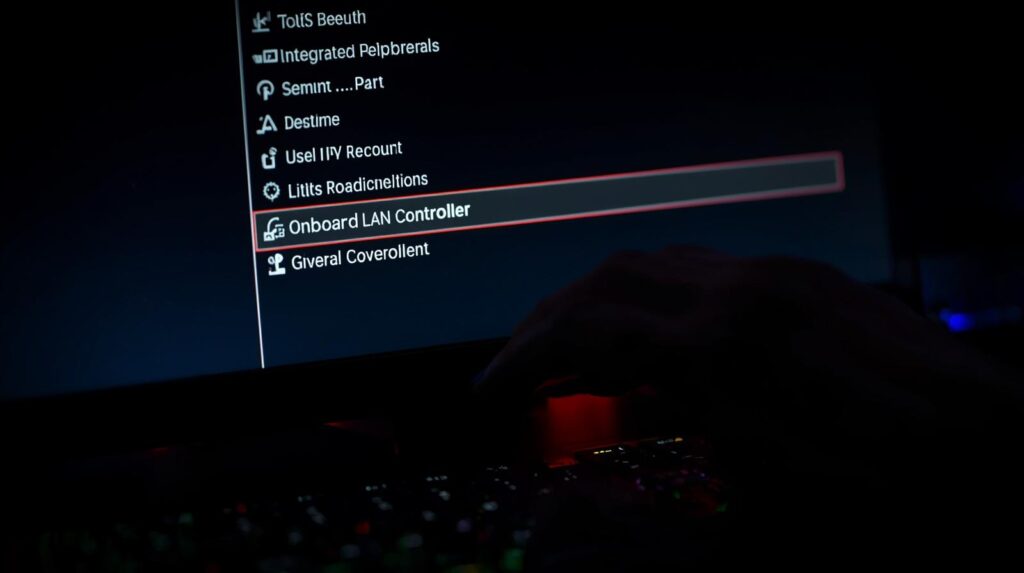
Where to Find “Onboard LAN” in Common MSI BIOS Versions
- Restart your PC and press DEL repeatedly.
- Go to Settings → Advanced → Integrated Peripherals.
- Look for Onboard LAN Controller and ensure it’s Enabled.
- Save and exit.
When and How to Update BIOS Safely
If the LAN controller still doesn’t appear, your BIOS might be outdated.
Steps:
- Download the latest BIOS from your board’s support page.
- Copy it to a FAT32 USB drive.
- Enter BIOS → M-FLASH → choose your file → start update.
Do not turn off your PC during this step.
Advanced Hardware Diagnostics
Test with USB Ethernet or PCIe Network Card
If drivers and BIOS settings are correct but no signal, connect a USB-to-Ethernet adapter or PCIe NIC.
If that connects instantly, your onboard LAN is likely failing.
Interpreting Motherboard NIC LEDs & Multimeter Checks
- No LEDs at all: Power issue or dead NIC.
- Green solid but no activity: Driver not communicating with hardware.
If you’re comfortable, use a multimeter to confirm 3.3V at LAN pins.
When to Suspect Motherboard PHY Failure vs OS Driver Issue
If the LAN doesn’t show in BIOS or Device Manager even after reset, it’s likely a PHY (Physical Layer Chip) failure on the board.
If it appears intermittently, it’s often a driver or Windows registry issue.
Known MSI/Chipset Issues & Model-Specific Notes
Realtek vs Intel NICs Common Driver Pitfalls
- Realtek 8111H/8168: Random disconnects on Windows 10/11; use v10.056 (not Windows Update version).
- Intel I225-V: Packet drops under heavy load; fixed in driver v1.1.3.28+.
How to Find MSI Model & Chipset
Press Windows + R → msinfo32 → System Summary.
You’ll see BaseBoard Product and BaseBoard Manufacturer.
Then visit:
https://www.msi.com/support
Download the latest BIOS and LAN firmware specific to your model.
When to Replace or RMA (What Logs & Info to Collect)
What to Include When Contacting MSI Support
Before submitting an RMA, gather:
- Motherboard model + serial number
- Windows version and build
- Driver version + BIOS version
- Steps already tried
- Command outputs (ipconfig /all, ping 8.8.8.8)
Use the MSI Online Support Form here:
https://www.msi.com/support/technical-support
Attach screenshots and logs for faster diagnosis.
Downloadable Checklist & Flowchart
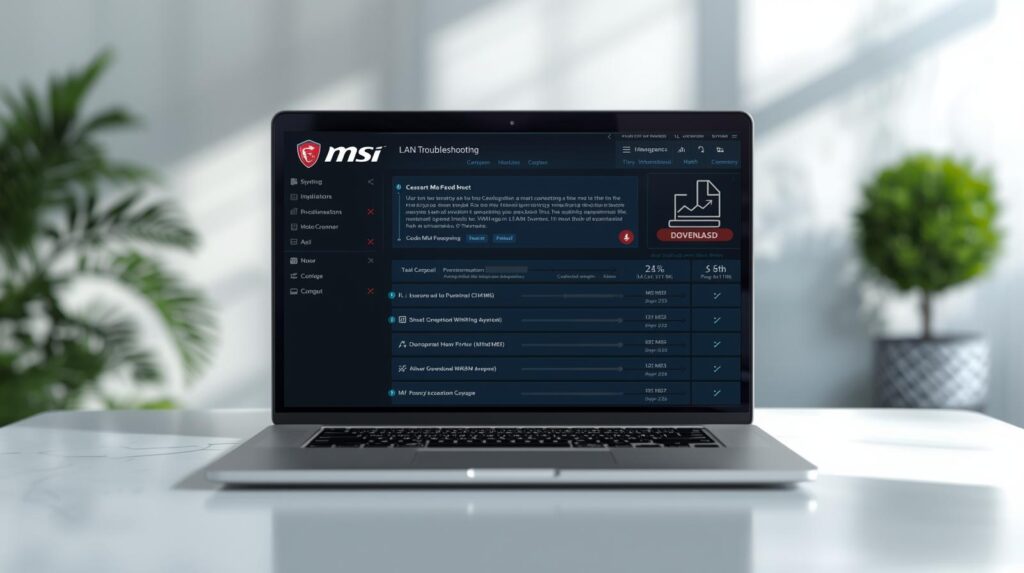
Want a printable one-page guide?
Download the MSI LAN Troubleshooting Flowchart (PDF) and Quick Fix Checklist from our resource hub:
https://www.msi.com/support/download
It summarizes all commands, steps, and BIOS locations for quick offline use.
Get Your LAN Working Again
When your LAN quits working, it’s almost always fixable either through driver repair, BIOS re-enabling, or quick resets. You’ve now got every command, test, and resource to restore connectivity. If your onboard LAN still fails after these steps, a PCIe NIC or USB adapter keeps you online while MSI processes an RMA.
Don’t give up; these troubleshooting steps work for nearly every MSI board model. Bookmark this guide, run through each step, and your Ethernet port will be back up before you know it.
If you want to explore more guides and detailed comparisons on motherboards, check out our Complete Motherboard Guide | Types, Features, and Setup for PC Builders.
FAQs
Why is my MSI LAN not showing in Device Manager?
It may be disabled in BIOS or the driver is corrupted. Re-enable Onboard LAN in BIOS, reinstall the latest driver from MSI’s website, then reboot.
How can I tell if my LAN port is physically damaged?
If both LEDs are off even with a known-good cable, or if the port feels loose, it’s likely physical damage. Try a USB Ethernet adapter to confirm.
Should I update or rollback my Realtek driver?
If your LAN stopped working after a Windows update, rollback to a previous driver version that worked. Otherwise, update directly from MSI’s support page.
Can BIOS updates fix LAN issues?
Yes, especially on older boards with Realtek 8111 controllers. A BIOS update can reinitialize hardware functions that Windows drivers rely on.
What if ipconfig shows “Media Disconnected”?
It means your network adapter isn’t detecting a connection. Check BIOS, cable, and power to the NIC. Try another port or reset network settings.
Is it safe to use third-party driver sites?
No. Always use official MSI, Intel, or Realtek sources. Third-party sites often bundle outdated or modified files that cause instability.
How do I know if I need a PCIe NIC card?
If onboard LAN doesn’t appear in BIOS or Device Manager even after all fixes, adding a PCIe NIC is the fastest workaround before sending the board for RMA.
What info should I send MSI support for replacement?
Include your serial number, OS version, BIOS version, driver version, and screenshots of error messages. Attach your diagnostic logs and RMA proof.